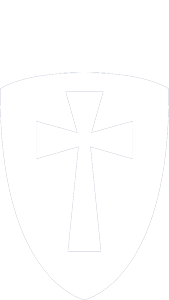EMPOWERING STUDENTS THROUGH INNOVATION
CCS LAUNCHES APPLE TECHNOLOGY INITIATIVE
At Cambridge Christian School, preparing students for lives of purpose and impact means equipping them with the tools they need to thrive in a rapidly changing world.
BEGINNING IN THE 2025–2026 SCHOOL YEAR, CCS IS LAUNCHING A TRANSFORMATIVE, SCHOOL-WIDE APPLE TECHNOLOGY INITIATIVE—INTRODUCING A ONE-TO-ONE DEVICE PROGRAM THAT WILL ELEVATE BOTH TEACHING AND LEARNING ACROSS ALL DIVISIONS.
WHY APPLE?
Apple products are known for their durability, longevity, and ease of use, but the benefits go far beyond hardware. These devices foster intuitive collaboration, spark creativity, and offer dynamic ways to engage with content. By putting powerful tools into the hands of every student and faculty member, CCS is creating a level playing field that enables consistent, high-quality learning experiences.

LEADERSHIP BEHIND THE LAUNCH
At the helm of this initiative is Alan Metzger, CCS’s Instructional Technology Director. With a passion for purposeful tech integration and decades of experience in both education and technology, Metzger is guiding the school’s transition to a more robust and unified digital learning environment.
PREPARING EDUCATORS FOR IMPACT
To ensure faculty are fully equipped to maximize this new platform, all CCS teachers will complete the Apple Teacher Certification Program—a professional learning course designed to deepen their proficiency with iPads and MacBooks while inspiring creative, engaging instructional design. Two faculty members also hold Apple Learning Coach credentials and will support their peers as in-house technology mentors.

LOWER SCHOOL: CREATIVITY IN EVERY CLASSROOM
In Lower School, students in kindergarten through 5th grade will each have access to their own iPad, with devices generally remaining at school. Sixth graders will transition to MacBooks to begin building readiness for Middle School. This shift removes previous limitations around device sharing, extends battery life and availability, and allows for greater creativity and exploration. Whether collaborating on a digital story, coding a robot, or documenting a science experiment, students will have tools that meet their curiosity where it lives.
UPPER SCHOOL: ENGAGED AND EQUIPPED
For students in grades 7–12, the initiative provides each student with a MacBook Air for school and home use. Upper School classrooms will also have access to iPad carts for added flexibility in instruction. Teachers gain more instructional time by reducing device-related distractions and technical delays. The result is a more efficient, engaging, and collaborative learning environment that prepares students to lead in college, career, and beyond.
A CHRIST-CENTERED APPROACH TO TECHNOLOGY
What sets this initiative apart is its alignment with CCS’s mission. The ultimate goal is not simply to incorporate technology, but to use it in God-honoring, intentional ways that support the whole student. Technology at Cambridge is a tool—never the focus. It enhances learning, encourages stewardship, and equips students to engage with the world through a biblical lens. This new chapter in CCS’s educational journey affirms a commitment to excellence, innovation, and kingdom impact. As we invest in the future of our students, we do so with confidence that the integration of technology—when guided by purpose and prayer—can be a powerful catalyst for growth.
Cambridge Christian School is committed to the integration of educational technology into the academic programs of the school.
We believe that electronic technology through the use of digital information is a tool for fostering lifelong learning.
Using the latest educational technologies, CCS is creating a 21st century learning environment for students, by providing them with access to technology that will aid them in becoming self-directed learners, collaborative team members, information producers, and information consumers. Students are provided access to the school’s network, email system, grade management system, learning management system, and Microsoft Office 365 to increase their academic knowledge, technological awareness, and organizational skills in preparation for college and for life.

Wi-Fi
CCS students can use their own devices or a school supplied device to access the school’s filtered wireless network (Wi-Fi). The school’s Wi-Fi network requires students to login using their school provided credentials to access the Internet. Internet access is filtered for content by the school’s firewall and some websites are restricted through CCS policy. For a student to use their personal device to access the internet on campus, they must do so by using the school’s filtered wireless network connection in legal compliance with the Children’s Internet Protection Act.
Help Desk
CCS students can receive technical support for connecting their device to the school’s Wi-Fi network or support for accessing the school’s grade management system (RenWeb), learning management system (Moodle), or Microsoft Office 365 by contacting the IT department. To contact the school’s Helpdesk, student can send an email to helpdesk@ccslancers.com or go to the US Office.
RenWeb & Canvas
CCS students are provided access to RenWeb and Canvas accounts as part of their educational experience at Cambridge Christian School. RenWeb is the school’s official Gradebook Management System, which provides students access to the grades they receive in their courses. Canvas is the school’s official Learning Management System, which provides students with access to online assignments and activities for their courses. Each system has its own secure username and password for authenticating and logging in individual students. Students should not compromise their identity in these systems by sharing their login information with others.


Microsoft
Office 365
Students are provided a CCS – Microsoft Office 365 account, which includes Microsoft Office ProPlus (Online and Desktop) programs. Students can download and install 5 copies of Microsoft’s Office Suite (Word, Excel, Access, PowerPoint, OneNote, OneDrive, and more) onto any 5 devices (Laptop, tablet/iPad, Phone) that they choose. Office 365 has its own secure authentication and login information, which students must keep confidential. Use of the CCS – Microsoft Office 365 account is valid during the duration of a student’s enrollment at Cambridge Christian School.