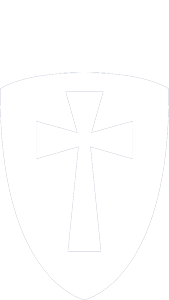Cambridge Christian School is committed to the integration of educational technology into the academic programs of the school.
We believe that electronic technology through the use of digital information is a tool for fostering lifelong learning. As part of our continued effort to provide students with an excellent learning environment, the school has adopted a “Bring Your Own Device,” (BYOD) strategy for students in the Middle School and High School.
Using the latest educational technologies, CCS is creating a 21st century learning environment for students, by providing them with access to technology that will aid them in becoming self-directed learners, collaborative team members, information producers, and information consumers. Students are provided access to the school’s network, email system, grade management system, learning management system, and Microsoft Office 365 to increase their academic knowledge, technological awareness, and organizational skills in preparation for college and for life.


BYOD
The usage of personal devices is governed by Cambridge Christian School’s “BYOD Usage Policy Agreement” and the school’s “Acceptable Use Policy,” as noted in the school’s Parent/Student Handbook. Once a student returns the BYOD Usage Policy Agreement, the student will be allowed to bring their personally owned, internet aware, electronic device to school and access the school Wi-Fi network, student email account, grade management system (RenWeb), learning management system (Moodle), and Microsoft Office 365. Acceptable electronic devices allowed on-campus are laptops (Windows or Mac), iPads, and Tablets. Cell phones, Smartphones, iPods and other types of devices are not approved, “learning tools,” for the classroom.
Wi-Fi
CCS students can use their own devices or a school supplied device to access the school’s filtered wireless network (Wi-Fi). The school’s Wi-Fi network requires students to login using their school provided credentials to access the Internet. Internet access is filtered for content by the school’s firewall and some websites are restricted through CCS policy. For a student to use their personal device to access the internet on campus, they must do so by using the school’s filtered wireless network connection in legal compliance with the Children’s Internet Protection Act.
Help Desk
CCS students can receive technical support for connecting their device to the school’s Wi-Fi network or support for accessing the school’s grade management system (RenWeb), learning management system (Moodle), or Microsoft Office 365 by contacting the IT department. To contact the school’s Helpdesk, student can send an email to helpdesk@ccslancers.com or go to the US Office.
RenWeb & Canvas
CCS students are provided access to RenWeb and Canvas accounts as part of their educational experience at Cambridge Christian School. RenWeb is the school’s official Gradebook Management System, which provides students access to the grades they receive in their courses. Canvas is the school’s official Learning Management System, which provides students with access to online assignments and activities for their courses. Each system has its own secure username and password for authenticating and logging in individual students. Students should not compromise their identity in these systems by sharing their login information with others.


Microsoft
Office 365
Students are provided a CCS – Microsoft Office 365 account, which includes Microsoft Office ProPlus (Online and Desktop) programs. Students can download and install 5 copies of Microsoft’s Office Suite (Word, Excel, Access, PowerPoint, OneNote, OneDrive, and more) onto any 5 devices (Laptop, tablet/iPad, Phone) that they choose. Office 365 has its own secure authentication and login information, which students must keep confidential. Use of the CCS – Microsoft Office 365 account is valid during the duration of a student’s enrollment at Cambridge Christian School.